| Price Charts, Technical and Fundamental Analysis / Additional Features / Chart Management |
|
|
Chart Management
This section provides information about how to manage charts in the trading platform.
Chart Managing Using the Context Menu and the "Chart" Menu
Commands in these menus are identical (except for "Save As Picture" and "Delete Indicators Window" that are available only in the context menu) and allow to manage chart settings:
A chart can be managed using a mouse:
Various chart manipulations can be performed using certain keys and key combinations:
Every chart has an icon — a gray triangle located in the bottom left corner of the window by default. Move the triangle on any bar to lock its position on the chart:
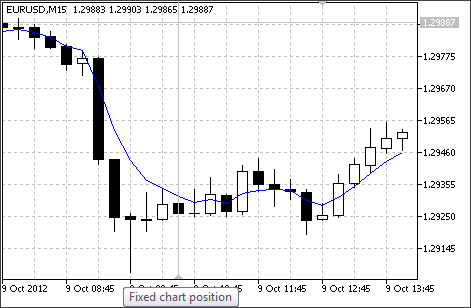
The selected bar stays in this position when you zoom the chart. The position stays fixed until you change the chart timeframe.