| Getting Started / For Advanced Users / Installation on Linux |
|
|
How to Install the Platform on Linux
Linux is a Unix-like computer operating system assembled under the model of free and open source software development and distribution. Linux systems are widely used in smartphones and server hardware. Many home PC users prefer it to MS Windows series.
One of the Linux features is the absence of a unified distribution kit. Different groups of developers work simultaneously on several Linux versions including Debian, Mint, Ubuntu, OpenSUSE, Gentoo, etc. In this article we will consider one of the most popular distribution kits - Ubuntu.
The trading platform can be installed and used on computers that run Ubuntu using Wine. Wine is a free and open source software application that aims to allow applications designed for Microsoft Windows to run on Unix-like operating systems. One of the Wine versions is designed for Ubuntu.
|
All applications under Ubuntu are installed from the packages contained in repositories. In the latest versions of Ubuntu, the required Wine installation repository is already available in the system without additional settings. Therefore, to install Wine, you only need to execute one command on the command line (called "Terminal" in Ubuntu):
sudo apt-get install wine-stable |
This command installs the latest stable version of Wine.
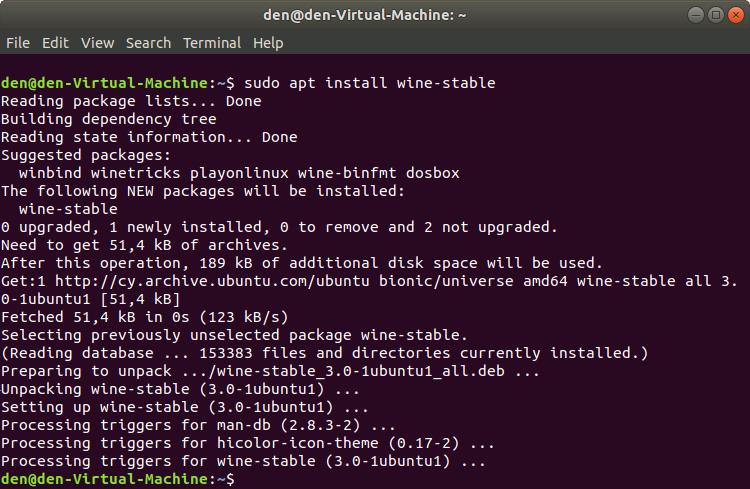
You can also install the Wine version for developers. This version may contain various improvements, but be less stable. To install it, run the following command:
sudo apt-get install wine-development |
If your Ubuntu version does not provide a repository and you get an error during Wine installation, run the following commands one by one:
wget -nc https://dl.winehq.org/wine-builds/Release.key
|
Next, update the package information by executing the following command:
sudo apt-get update |
After the command execution, install Wine using the following command:
sudo apt-get install --install-recommends winehq-stable |
For details on installation under Ubuntu, please visit the official Wine site.
How to Start the Trading Platform
To install the platform, download its installer "mt5setup.exe". When the download completes, run the setup file. The system automatically detects that you are trying to run a file designed for Microsoft Windows, and offers to open it with Wine. Select this option and click "OK".
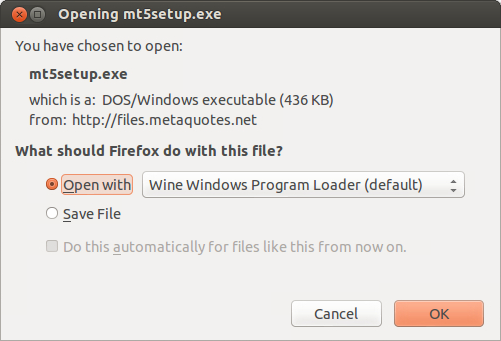
The platform installer is launched after that. Complete all installation steps:
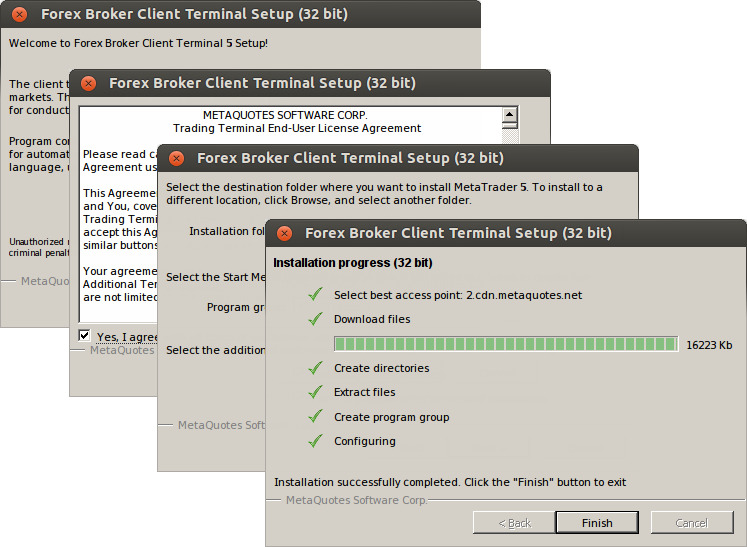
After installation, you can proceed to working with the trading platform, by running its executable terminal.exe.
Another way to start using the platform in Ubuntu is copying the folder with the pre-installed platform from Microsoft Windows:
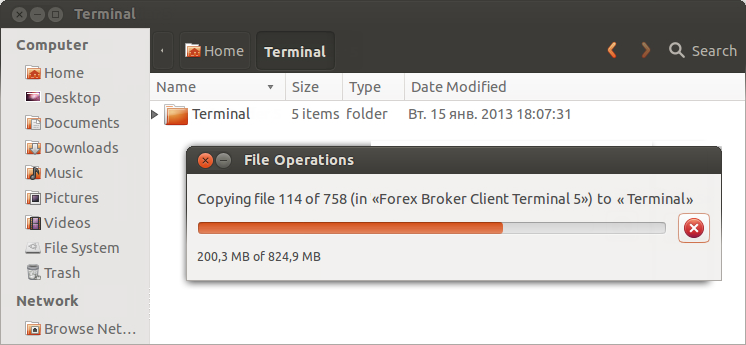
After copying is complete, run terminal.exe file of the platform. The file is automatically opened by Wine.
Known Issues
As mentioned above, Wine is not a completely stable application. Thus, some functions of the platform may work improperly. The following issues have been discovered:
Except for the above problem, you can enjoy all the features of the trading platform under Ubuntu.
Platform Data Directory
Wine creates a virtual logical drive with necessary environment for installed programs. The default path of the installed platform's data folder is as follows:
Home\.wine\drive_c\Program Files\Client Terminal |